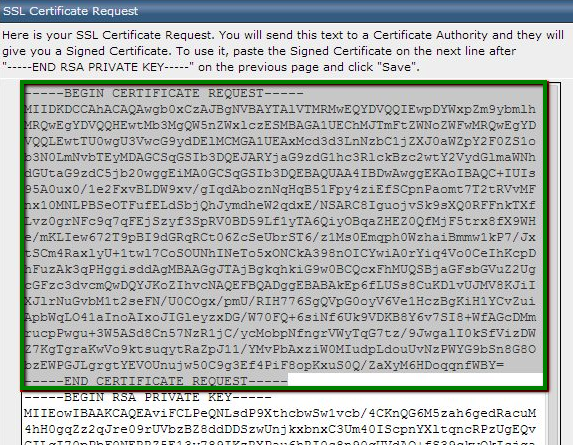How to generate csr code via DirectAdmin?
To generate a CSR code for a domain hosted on a server using DirectAdmin, you just need to follow the steps outlined below:
- In the right-hand menu, change the Access Level from Admin Level to User Level.
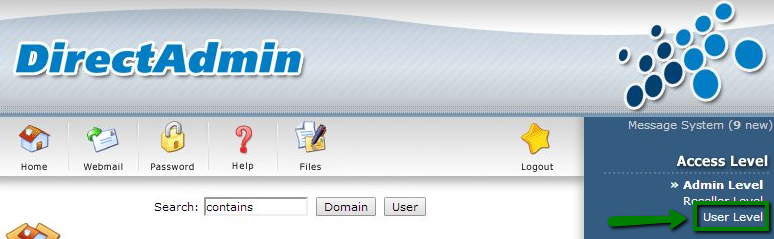
- Select SSL Certificates from the Advanced Features section.
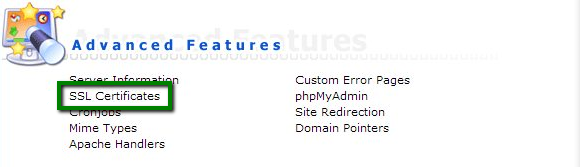
- Choose Generate Certificate Request, fill in the required information in all fields, and click Save.
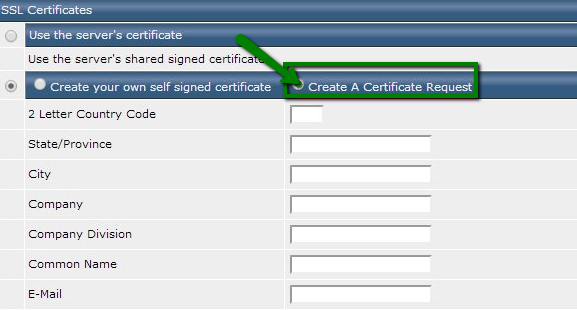
(!) Important: In accordance with a policy change by Comodo (now Sectigo) Certificate Authority, SSL Certificates issued after December 20, 2010, must use 2048-bit or longer CSR codes.
Example:
Country Name (2-letter code): US
State or Province Name (full name): California
Locality Name (city): Los Angeles
Company: MyCompany Ltd
Company Division (e.g., department): IT, Support, Sales, etc.
Common Name: yourdomain.com
Email Address: Any email address you prefer (not used for email delivery)
- Copy the information displayed in the text box. The Certificate Request section will be used for the Certificate Activation process. If an RSA Private Key is present, ensure you copy and back it up since it won't be stored anywhere and will be needed during the installation process.