How to generate csr code via Plesk panel?
CSR stands for Certificate Signing Request. This request is used to send all the necessary information to the Certificate Authority, including domain name, requester or organization's location, and public key, in order to obtain a certificate.
To generate a CSR in your Plesk Panel, follow the steps below:
- Log in to your Plesk control panel.
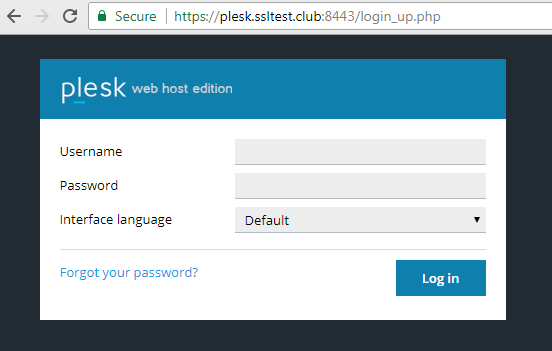
- Depending on your Plesk account type, you may see two different web interfaces:
- Service Provider view, default for Service Provider, Server Administrator, and Reseller accounts.
- Authorized User view, default for Customer accounts.
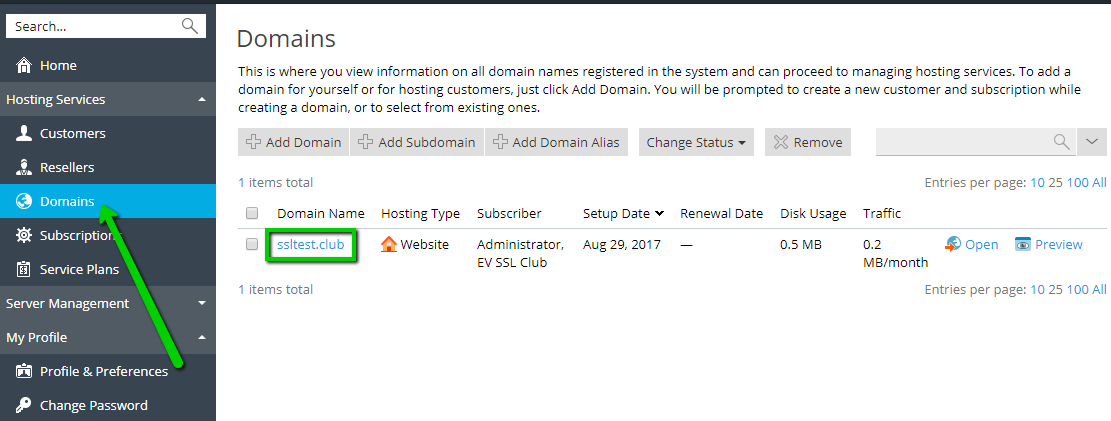
Click on SSL/TLS Certificates.
a) For Service Provider view, go to Domains and click on the domain name for which you want to secure the connection.
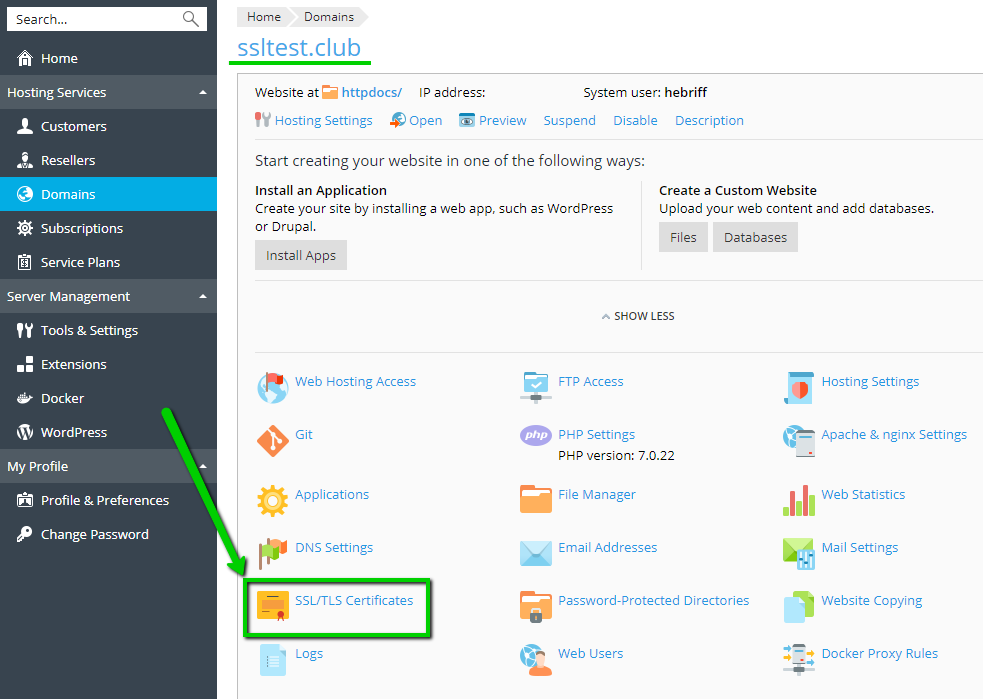
b) For Authorized User view, go to Web Sites & Domains >> Select the correct domain name and click on SSL/TLS Certificates.
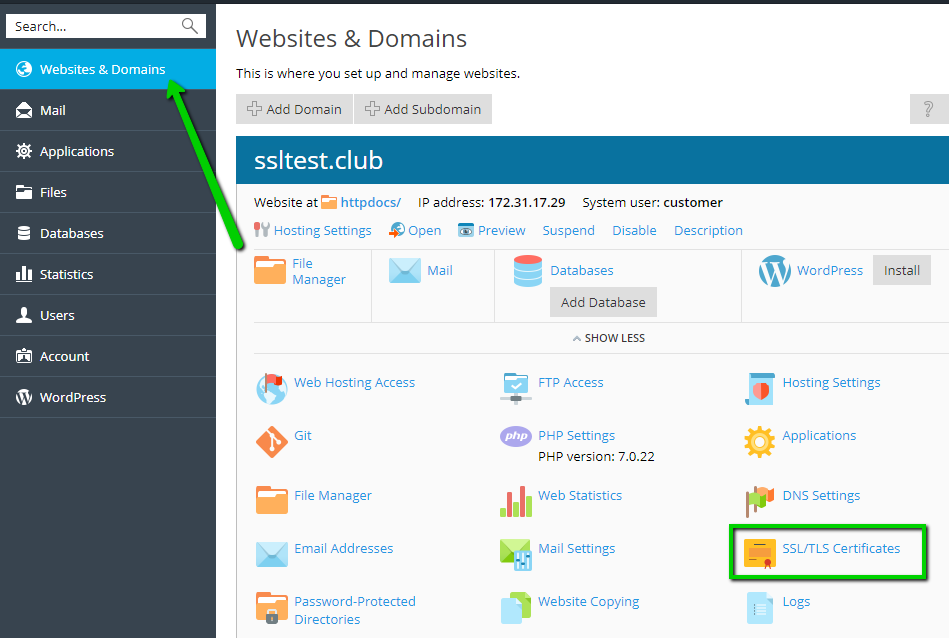
- The rest of the instructions will be the same for both views. Click on Add SSL/TLS Certificate.
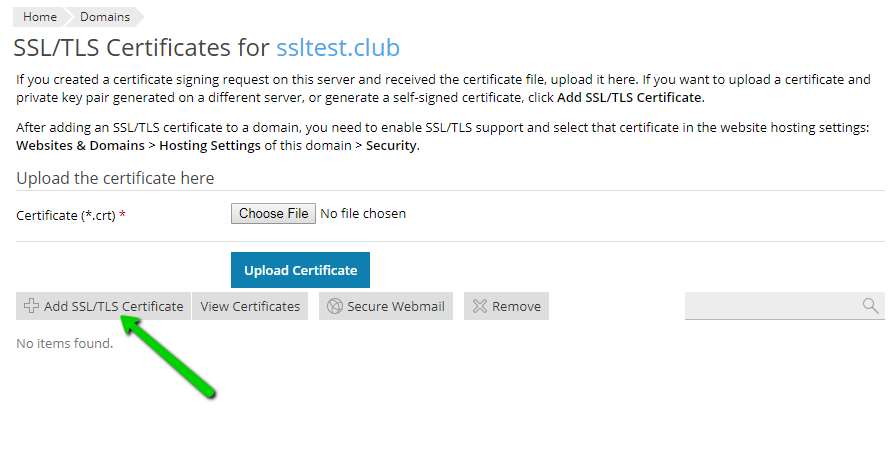
- Fill in all the required fields on this page and click Request:
- Certificate Name - can be any easy-to-recognize name for a specific SSL certificate in Plesk Panel.
- Bits - length of the public key, 2048 bits is the current minimum security standard.
- Country - select your country from the list, it will be represented as a two-letter country code in the CSR.
- State or Province - state, province, or region where the company or requester is located.
- Locality (City) - a region or city within the country.
- Organization Name (Company) - the official registered name of the organization applying for the certificate. If not applicable, use NA.
- Organization Unit Name - name of the department or unit within your organization. This is an optional field.
- Domain Name - the fully qualified domain name (FQDN) that requires security. Subdomains can also be entered. For a Wildcard certificate, enter the server host name as follows: *.domain.com.
- Email - enter your email address here.
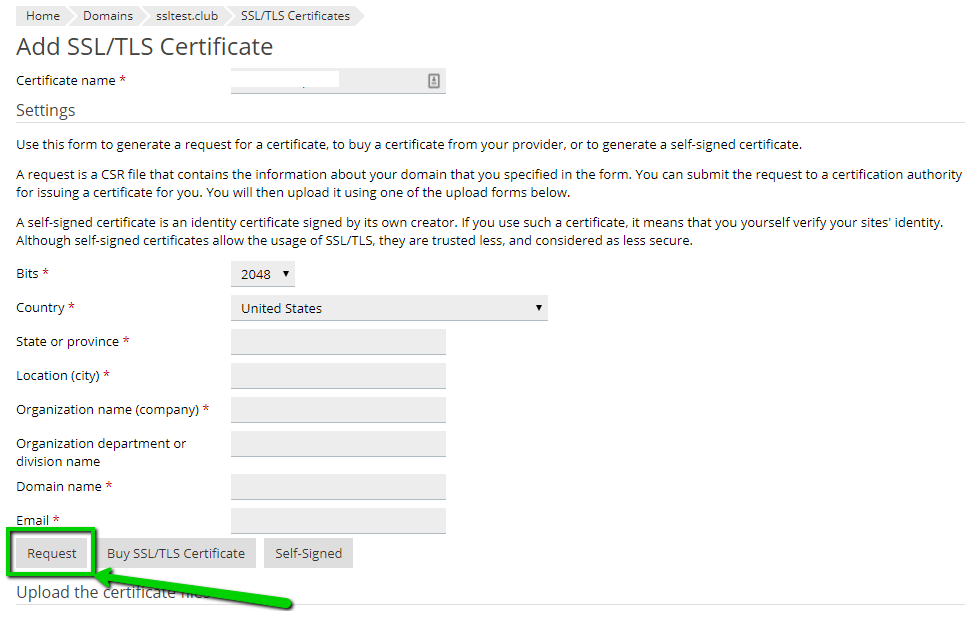
- A new SSL certificate container will appear in the list. Click on it to find a CSR code and the associated private key. A private key is required for further SSL installations on one or more hosting servers.
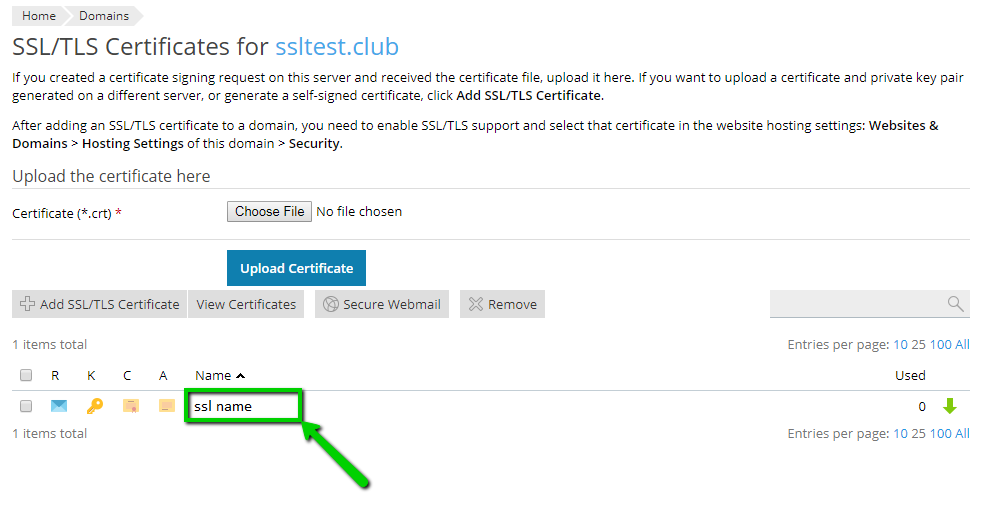
- Scroll down to find the CSR code. Copy the entire code, including the -----BEGIN CERTIFICATE REQUEST----- header and -----END CERTIFICATE REQUEST----- footer.

- Log in to your directssl account and start creating your SSL certificate.
